If you have been following this blog, you may have noticed that I don't have any update for more than a year now. The reason is that I've been busy with my research, my work, and I promised not to share anything here until I finished my degree (Master of Science in Statistics). Anyways, at this point I think it's time to share with you what I've learned in the past year. So far, it's been a good year for Statistics especially in the Philippines, in fact, last November 15, 2016, the team of local data scientists made a huge step in Big data by organizing the first ever conference on this topic. Also months before that, the 13th National Convention on Statistics organized by the Philippine Statistics Authority, invited a keynote speaker from Paris21 to tackle Big data and its use in the government.
So without further ado, in this post, I would like to share a new programming language which I've used for several months now, and it's called Julia. This programming language is by far my favorite, it's a well-thought-out language as many would say, for many reasons. The first of course is the speed, second is the grammar, and many more. I can't list them down here, but I suggest you visit the official website, and try it for yourself.
Working with the command-line-version is actually fun, and personally I think Julia has the best command-line-version compared to R and Python in terms of features. For example, you can shift to shell mode by simply pressing ; in the Julia prompt, and using ? to activate the help mode. It also has autocompletion by pressing Tab after entering first few letters of the syntax, the LaTeX UTF autocompletion is also one of the best features, and almost any symbols/characters can be used as variables, like emoticon as shown below:
To install the Jupyter notebook, simply run the following codes:
In the screenshot above, I tweaked the theme of the notebook using the script from this repository. As mentioned, to setup Julia in Github Atom Editor, I recommend downloading the JuliaPro or you can follow the instruction in the Juno Lab website. After installation, you can add Atom Extensions like Minimap, which is not available by default, and in case you are interested, the syntax highlighter I used in the screenshot is the Gruvbox Plus.
Further, to setup Julia in Microsoft Visual Studio Code, open the program, press Ctrl+P, paste
Of course, you need to check the path properly by replacing the
Lastly, to toggle the cursor's focus between the script pane and the integrated Julia terminal using Ctrl+`, I use the following Keybindings (go to Preferences > Keyboard Shortcuts > keybindings.json).
For more on this topic visit the official github page. The three editors above have advantages and disadvantages. However, my primary editor is the Visual Studio Code, because it is fast and loaded with features as well. The major limitation of this editor is the LaTeX UTF autocompletion, which is available for Atom Editor. But there are third party packages like Unicode LaTeX, that can do the job indirectly, or alternatively you can generate the LaTeX UTF using the console (the integrated Julia terminal in the Visual Studio Code), but I think this is not a big deal, and may be in the near future, this capability will be added. On the other hand, the Atom Editor has of course more features for Julia, for example the plot pane, the workspace, and many more. The only problem is that, it's kind of slow especially when working with several datasets in your workspace, plus plots, plus very long lines of codes, scrolling through it is not smooth. Nevertheless, let's be positive and hope that more improvements are coming to these editors. Finally, for those who want to start using Julia, visit the Official Documentation and Learning Materials; ask questions on Julia Discourse and join the Julia Gitter.
So without further ado, in this post, I would like to share a new programming language which I've used for several months now, and it's called Julia. This programming language is by far my favorite, it's a well-thought-out language as many would say, for many reasons. The first of course is the speed, second is the grammar, and many more. I can't list them down here, but I suggest you visit the official website, and try it for yourself.
Installation
The installation of this program is straightforward, simply go to the Julia's official download page and download the binaries for your operating system. Alternatively, you can install Julia by downloading the JuliaPro from the Julia Computing products. This will setup everything you need, which include the Github Atom Editor out of the box. After installation, the first time you load the command-line-version program, you'll have the following window:Working with the command-line-version is actually fun, and personally I think Julia has the best command-line-version compared to R and Python in terms of features. For example, you can shift to shell mode by simply pressing ; in the Julia prompt, and using ? to activate the help mode. It also has autocompletion by pressing Tab after entering first few letters of the syntax, the LaTeX UTF autocompletion is also one of the best features, and almost any symbols/characters can be used as variables, like emoticon as shown below:
Editor
While Julia's command-line-version is loaded with good features, working with huge project needs a better front-end editors. Like RStudio for R, PyCharm for Python, Julia can run on Jupyter (also available for R and Python), Github Atom Editor, and Microsoft Visual Studio Code.Julia in Jupyter Notebook
Julia in Github Atom Editor
Julia in Microsoft Visual Studio Code
To install the Jupyter notebook, simply run the following codes:
In the screenshot above, I tweaked the theme of the notebook using the script from this repository. As mentioned, to setup Julia in Github Atom Editor, I recommend downloading the JuliaPro or you can follow the instruction in the Juno Lab website. After installation, you can add Atom Extensions like Minimap, which is not available by default, and in case you are interested, the syntax highlighter I used in the screenshot is the Gruvbox Plus.
Further, to setup Julia in Microsoft Visual Studio Code, open the program, press Ctrl+P, paste
ext install language-julia and hit Enter. This will install the Julia extension for Visual Studio Code. After installation, you can load the Julia REPL by pressing the following keys Ctrl+Shift+P (Windows) or Cmd+Shift+P (Mac) and enter julia start repl, and press Enter. If there is an error, the path may need to be specified properly. To do this, go to Preferences > Settings. Then in the .json user file settings, enter the following:Of course, you need to check the path properly by replacing the
Julia-0.6.0-rc3 (Windows) or Julia-0.6.app (Mac) with the desired version of your Julia, and the C:/Users/MyName with your desired path. Further, I use the following setting in my .json file to adjust my Minimap similar to the screenshot above.Lastly, to toggle the cursor's focus between the script pane and the integrated Julia terminal using Ctrl+`, I use the following Keybindings (go to Preferences > Keyboard Shortcuts > keybindings.json).
For more on this topic visit the official github page. The three editors above have advantages and disadvantages. However, my primary editor is the Visual Studio Code, because it is fast and loaded with features as well. The major limitation of this editor is the LaTeX UTF autocompletion, which is available for Atom Editor. But there are third party packages like Unicode LaTeX, that can do the job indirectly, or alternatively you can generate the LaTeX UTF using the console (the integrated Julia terminal in the Visual Studio Code), but I think this is not a big deal, and may be in the near future, this capability will be added. On the other hand, the Atom Editor has of course more features for Julia, for example the plot pane, the workspace, and many more. The only problem is that, it's kind of slow especially when working with several datasets in your workspace, plus plots, plus very long lines of codes, scrolling through it is not smooth. Nevertheless, let's be positive and hope that more improvements are coming to these editors. Finally, for those who want to start using Julia, visit the Official Documentation and Learning Materials; ask questions on Julia Discourse and join the Julia Gitter.




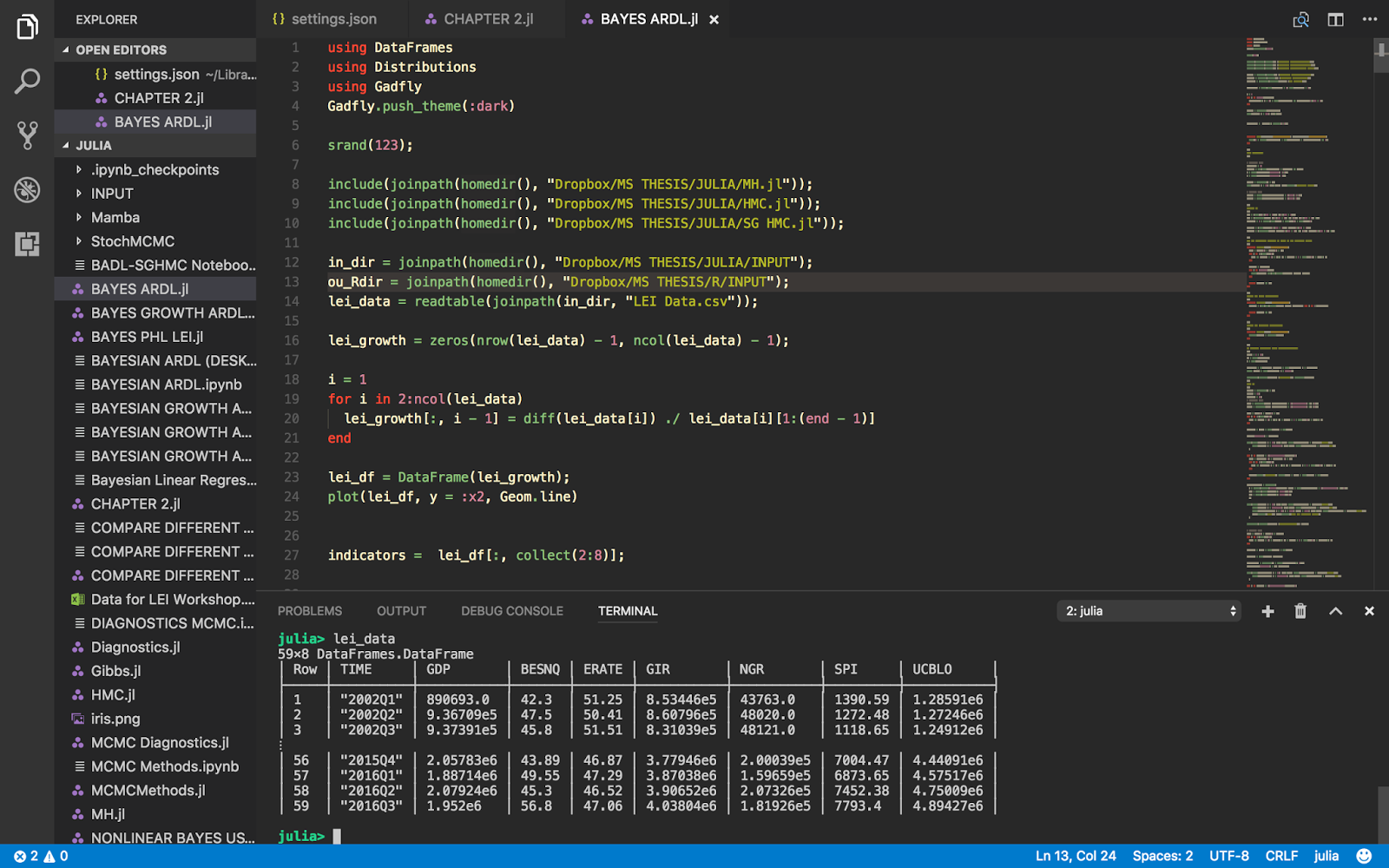
Comments
Post a Comment